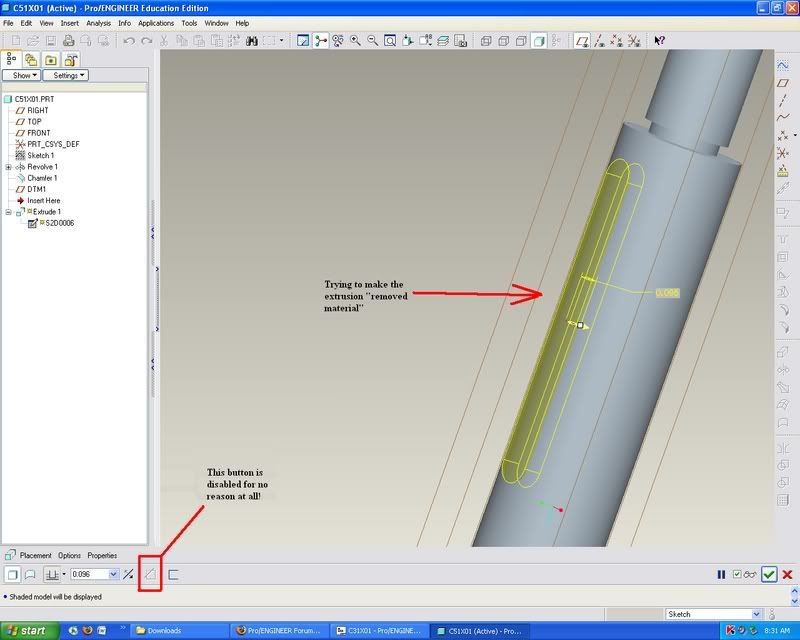Hello, new to the forums, I'm taking a CAD class at the University of Florida and I must say the Pro/E portion of the curriculum needs a little revamping, to say the least! But enough about complaints, I have a problem!
I'm trying to make a removed material extrusion, and the sketch and extrusion creation portion go just fine, but when it comes to clicking that little button that flips from "add" to "remove" material, it's not clickable! It won't let me remove, only add...
I tried to remake the extrusion at least 3 times and every time it doesn't work.
I'm extruding from a self-made datum plane, but that shouldn't make a difference should it?
Thanks for any help--and expect me to be back! haha...
I'm trying to make a removed material extrusion, and the sketch and extrusion creation portion go just fine, but when it comes to clicking that little button that flips from "add" to "remove" material, it's not clickable! It won't let me remove, only add...
I tried to remake the extrusion at least 3 times and every time it doesn't work.
I'm extruding from a self-made datum plane, but that shouldn't make a difference should it?
Thanks for any help--and expect me to be back! haha...